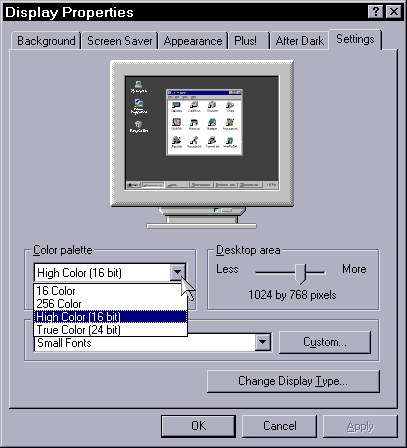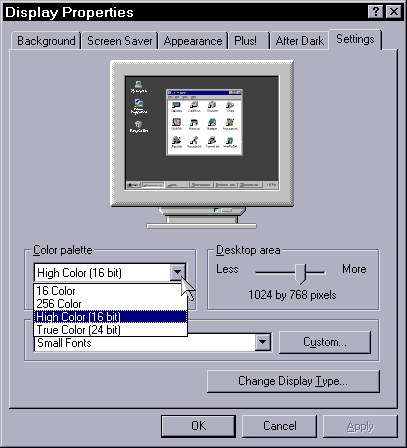
The standard generic display in Windows 3.1 used only 16 colors. Most multimedia programs, however, require 256 colors, and a lot of painting programs require all possible colors. First of all, forget about your monitor; all monitors are capable of displaying an infinite number of colors. What matters is how many colors your video card is capable of sending to the monitor. So the first question you have to answer is: what brand and model of video card does you computer have?
If you're lucky enough to have Windows for Workgroups and you only need 256 colors, then you can change the display settings to Super VGA 640x480, 256 colors no matter what kind of video card you have. This is a generic driver that works with all SVGA-compatible video cards.
In all other cases, you will need to consult your video card's documentation to find out which is the correct driver to use, and how to change the settings.
Note that if you run at higher resolutions, you reduce the maximum amount of colors that your video card can produce. This is because more colors requires more memory, and so does higher resolution. The following table can be used as a general guideline to tell how much video memory you will need for certain resolution/color combinations, but keep in mind that your particular video card may be different because of memory timing requirements.
| Colors: | 16 | 256 | 65,536 (16-bit) |
16,777,216 (24-bit) |
| 640x480 | 256K | 512K | 1M | 1M |
| 800x600 | 256K | 512K | 1M | 1.5M |
| 1024x768 | 512K | 1M | 1.5M | 2.5M |
| 1280x1024 | 1M | 1.5M | 2.5M | 4M |
Windows 95 made it a lot easier to change the color settings. Click the right mouse button on the desktop, then choose Properties from the menu, then click on the Settings tab. The choices for color palette are right there.